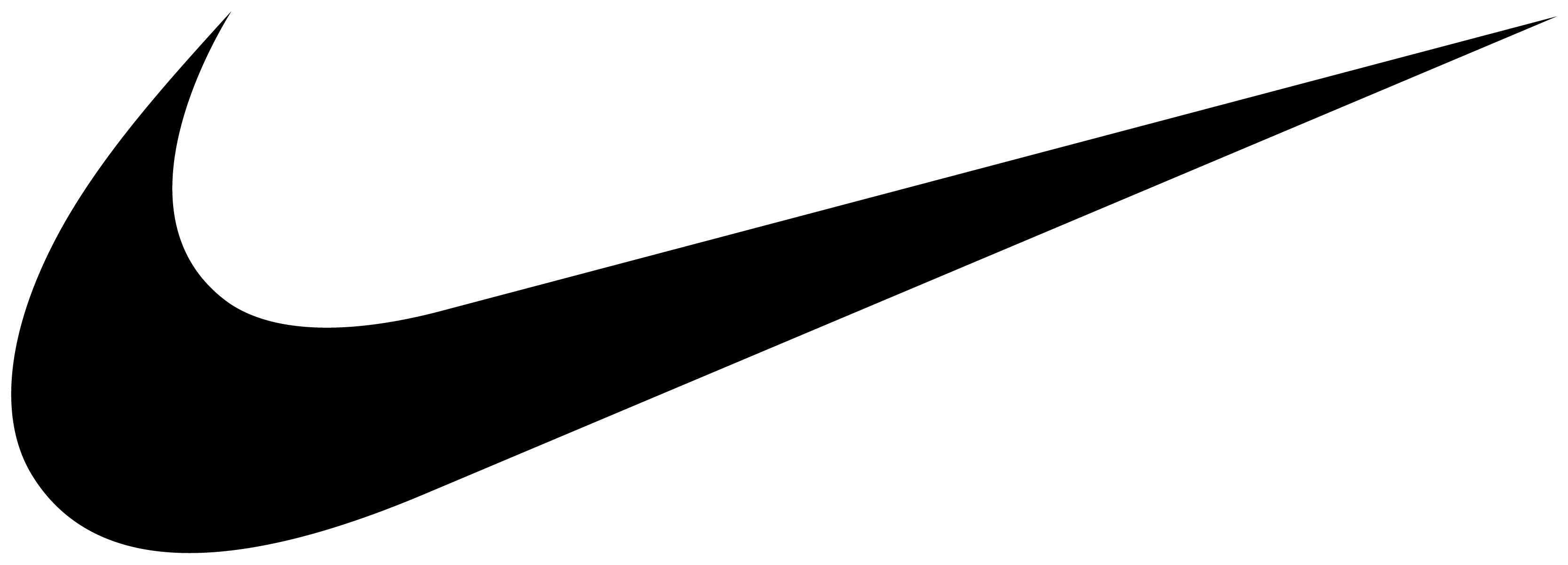Teamsnap Instructions
In an effort to streamline communications and create a single place for everyone to get updates about their children's teams, Wellesley United will be using TeamSnap for all 3rd grade, BAYS, and WPL Club teams going forward. TeamSnap is an industry-leading platform that many teams have already been using, so we're excited to get it rolled out to the whole club! We will leverage it to manage all practice and game schedules, communicate player availability, and general team communications. Below we've compiled a few tips and trips that will help you make the most of the tool.
If you have any issues using the app or any questions, please don't hesitate to check out TeamSnap's website for many helpful tips and tutorials or respond to this email.
Downloading the app
TeamSnap is available on both mobile devices (iOS and Android) as well as on the web.
Accounts
If you've previously used TeamSnap, there will be no need to create a new account. If you were using TeamSnap to manage your team, you should still have access and nothing will change. The teams have all been updated with the new team rosters and invites will be sent out. You should just be able to log into the app and all of your teams should be shown. If that's not the case, ple ase respond to this email and we'll straighten out any issues. If you haven't previously used it, please create a new account using the email address this message was sent to since it's the one WUSC has on file for you.
Player availability
- Navigate to the team on the mobile app
- Tap on Schedule/Availability (iOS) or Schedule (Android)
- Tap on an Event/Game to view schedule details
- Tap on Availability (next to Details)
- Tap the availability option you would like to set (Yes, I'm Going / Maybe / No, I'm Not Going)
- Setting all future unmarked availability is only available on the web version of TeamSnap
- Optional: Tap Add Availability Note to add a message to your availability status
Single calendar view
TeamSnap allows you to see a single calendar of all of the teams you're a member of. On the mobile app, please do the following
- Open the TeamSnap app
- Tap the team name at the top of the screen
- Android, skip to step 4. iOS, tap See All Teams...
- Tap Upcoming Schedule (Android) or All Team Schedule (iOS)
For coaches/team managers
Setting Up A Schedule
As of now, we're not yet able to import game schedules into TeamSnap so they'll need to be maintained manually by either the coaches or a team manager. Instructions for how to do this are found here.
Locations
It's important to make sure to properly enter addresses of field locations into TeamSnap so that the map functionality in the app works correctly. Instructions for how to do this can be found here.
Snack Assignments
This is a quick and easy way to make sure that post-game snack assignments are well managed. You can find TeamSnap step-by-step instructions here.
- Tap team name
- Tap Schedule icon (Android) or Schedule/Availability tab (iOS)
- Tap the desired game or event
- Scroll down and tap + (Android) or Add (iOS) in the Assignments section
- Optional: Tap the Unassigned dropdown and select a roster member to assign to or leave as Unassigned to allow for voluntary sign up for the assignment(players/parents will be automatically assigned to items they create)
- Enter assignment description
- Tap Save (Android) or OK (iOS)